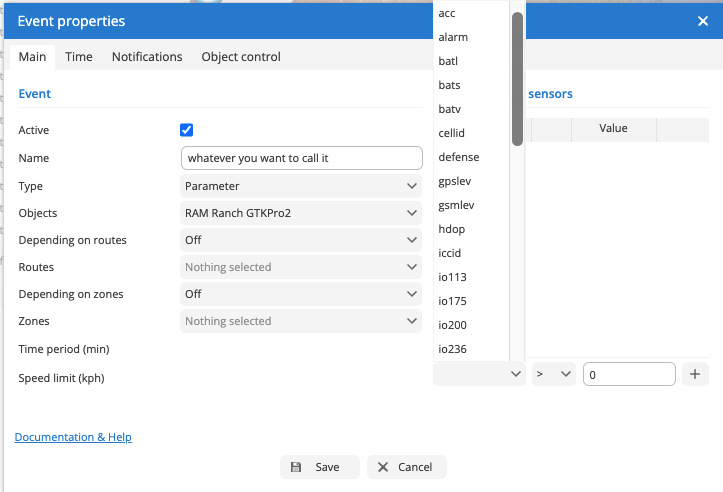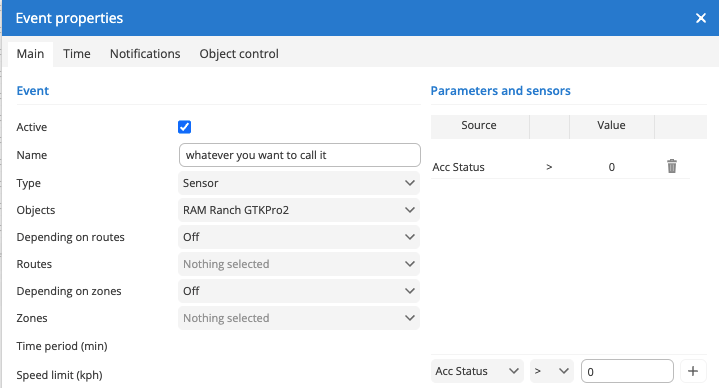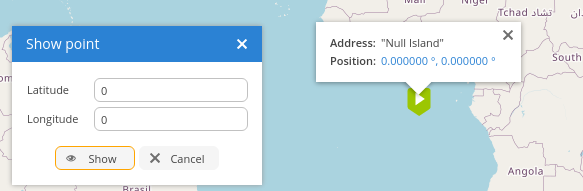There is a known bug with certain installations, where the accessories wire is not connected to the car, the tracker therefore cannot detect that the ignition is on. We use that to more precisely determine when the vehicle has stopped.
You can tell this has happened by checking the history, and reading the parameters in the bottom right messages box, if acc=0 is always set, then we are unable to use that parameter to determine your ignition state.
If you do not wish to use this wire, you must change the Accuracy setting from GPS+ACC to just GPS. It will use the location data and velocity to determine when stops happen, allowing you to use reports/history mostly correctly going forward.
It is highly recommended that you connect the ignition wire!