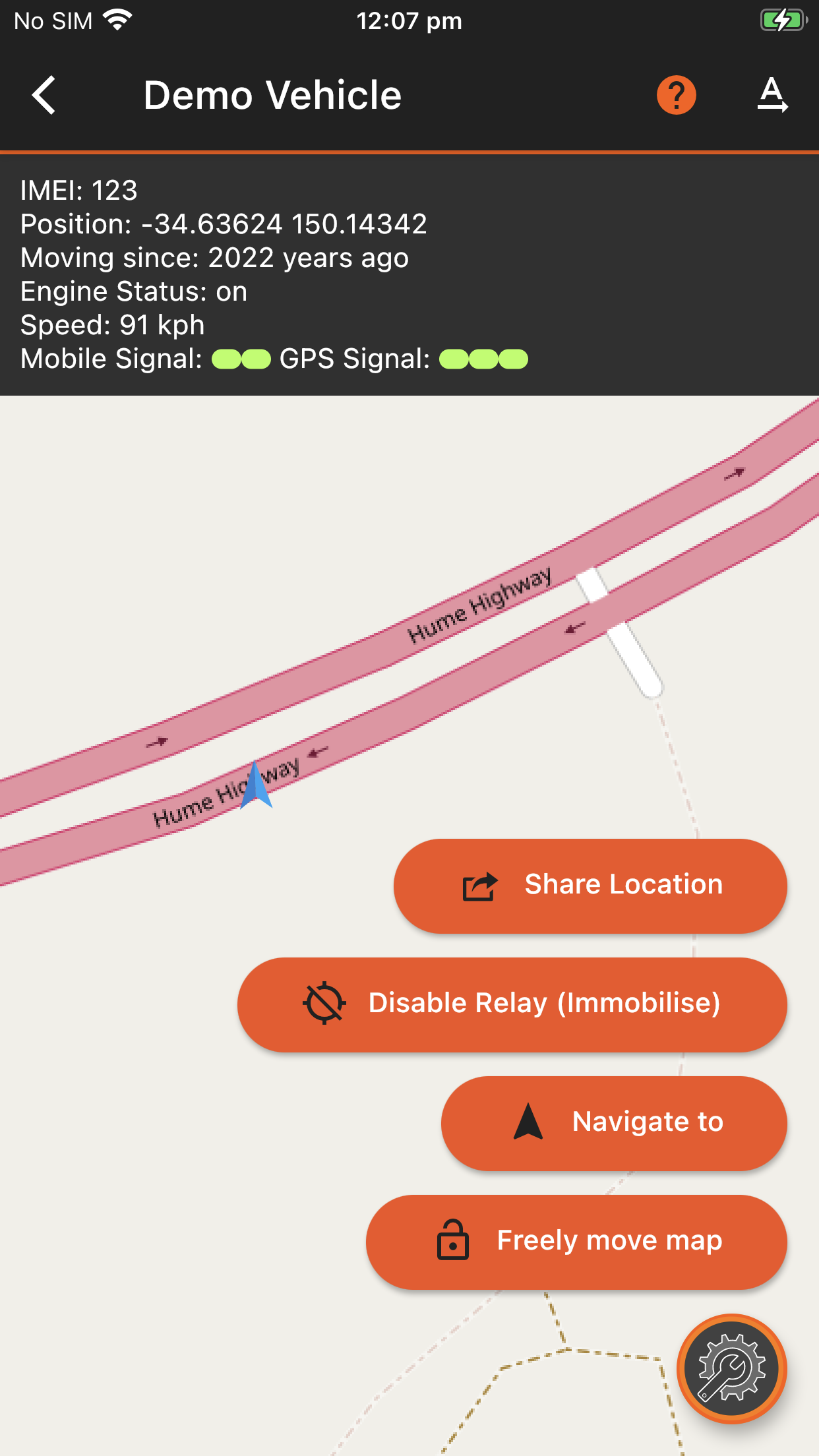The gator tracking app detail view shows a lot of detail, and provides the option of controlling your tracker via the floating action button in the bottom right corner.
You can find this view from the map by tapping a trackers icon, or from the list by tapping a row.
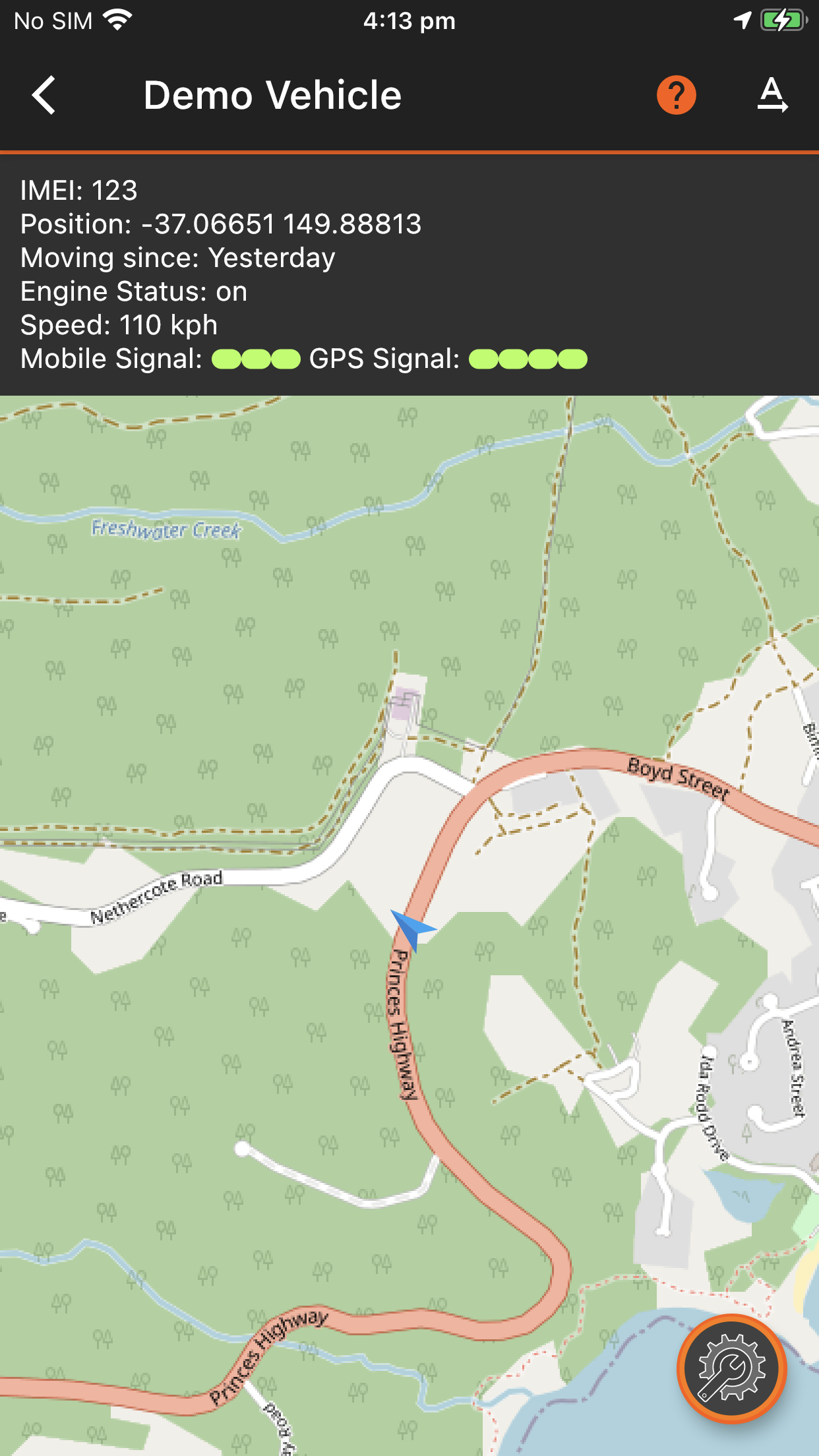
Explanation of each piece:
The name you chose for your tracker is the title, and next to it is the help button, and the "Rename" tool, to change the name of your tracker. This is global, so will update the server as well.
The data section depends on the features of your tracker, and it's current state. In normal times, it will show like above, however if the SOS button or other alerts are present, those will appear first.
IMEI: Is the number on the tracker itself, you can ensure you are referring to the same one if they have similar names. Position: Is a clickable GPS coordinate, if you tap the numbers they will open in Google Maps. Moving Since or Stationary Since: Indicates in relative time how long a trackable has been in motion or idle. Engine Status: Indicates if the engine is on or not. (An acc sensor is required, all current models support this). Speed: in kmph, the server allows you to set MPH, but the app does not yet, if you would like this, please use the feedback feature to request it. Mobile and GPS Signal indicator lights, if they are red, that's bad, a green or two is good, about 3/4 is best for both. They are intended to display graphically like the LED's on the devices themselves, but not in flashes.. The map itself, will by default be centered on the object, and will follow it if it's moving. So, just wait and it will keep updated.
The floating action button in the bottom right has a list of actions that are possible for this object, if you tap that they will expand up, depending on available features and current state, for instance, if your device has an SOS condition set, then you can reset that here.
Actions available for all trackers: Share Location: Allows you to tell someone else where the tracker is. Navigate To: Opens google maps in Navigation mode directly to the current location of the tracker. Freely move map: Changes the map lock state, so you can zoom in further or move it around without it following the tracker: